Quick WordPress Debugging with WP Command Center's Timeline
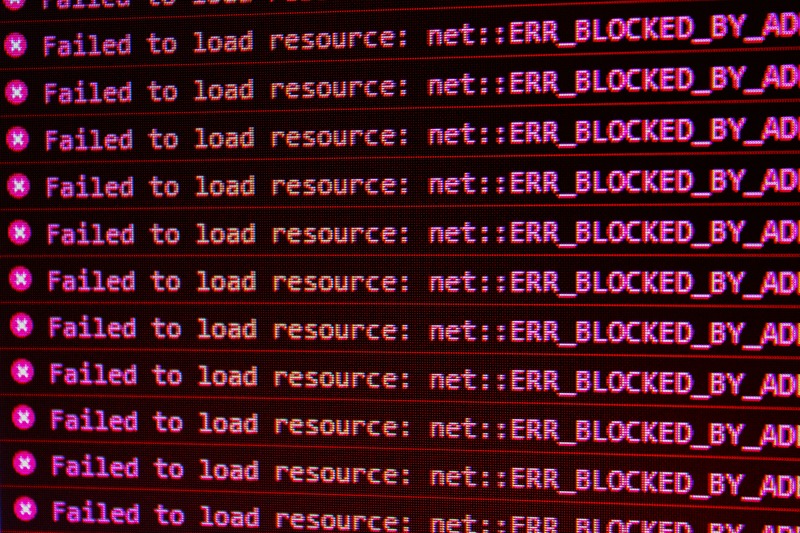
Learn how WP Command Center's comprehensive timeline helps you quickly identify and resolve WordPress issues by tracking updates, changes, and development history.
25th February 2025
Introduction
When a WordPress site breaks, the first question is always "What changed?" Traditional debugging often means digging through multiple systems, checking various logs, and trying to piece together recent changes. WP Command Center transforms this process with a unified timeline that shows you exactly what happened and when.
The Power of the Timeline
Our comprehensive timeline tracks everything that happens to your WordPress site in one place:
- Plugin updates and their outcomes
- WordPress core updates
- Custom development notes
- Git commits
- Client-facing updates
- Plugin activations and deactivations
- Theme changes and customizations
Each entry includes:
- Exact timestamp
- Who made the change
- What was changed
- Success or failure status
- Any error messages
- Related notes or documentation
Real-World Example: Debugging a Broken Site
Let's walk through how the timeline helps you debug a real issue:
- Client Reports Site Issues
- Open the project timeline
- Immediately see all recent changes
- Identify potential triggers
- Review related notes
- Timeline Shows Recent Activity
- WordPress core update yesterday
- Three plugin updates this morning
- Recent Git commits for custom feature
- Developer notes about configuration changes
- Quick Problem Identification
- Failed plugin update identified
- Error message logged in timeline
- Links to related past issues
- Previous solutions documented in notes
Git Integration: Track Code Changes
When custom code is involved, our GitHub integration proves invaluable:
- See commits alongside other site changes
- Review code modifications
- Link commits to specific issues
- Track feature implementations
- Reference deployment notes
Smart Notes: Your Debugging History
Notes in the timeline provide crucial context:
Development Notes
- Implementation details
- Configuration changes
- Testing procedures
- Known issues
- Workarounds applied
Update Notes
- Pre-update checks performed
- Post-update testing results
- Compatibility issues found
- Required configuration changes
- Rollback instructions
Common Debugging Scenarios
Scenario 1: Feature Stops Working
The timeline shows you:
- Recent plugin updates
- Code changes via Git
- Configuration modifications
- Related developer notes
- Previous similar issues
Scenario 2: Post-Update Issues
Quickly identify:
- Which updates were applied
- Update sequence and timing
- Any failed updates
- Related configuration changes
- Developer notes about requirements
Scenario 3: Custom Feature Issues
Access:
- Recent Git commits
- Developer implementation notes
- Configuration changes
- Testing history
- Related plugin updates
Best Practices for Using the Timeline
- Check Recent Changes First
- Plugin and theme updates
- WordPress core updates
- Git commits
- Configuration changes
- Developer notes
- Review Related Notes
- Implementation details
- Known issues
- Configuration requirements
- Past solutions
- Testing procedures
- Cross-Reference Changes
- Git commits with plugin updates
- Configuration changes with features
- Notes with implementations
- Updates with issues
Case Study: Solving a Complex Issue
Here's how the timeline helped solve a real client issue:
- The Problem
- Contact form stopped working
- No obvious cause
- Multiple recent changes
- Timeline Investigation
- Recent plugin update logged
- Developer note about form configuration
- Git commit modifying form handlers
- Previous similar issue documented
- Quick Resolution
- Issue traced to plugin conflict
- Solution found in previous notes
- Quick rollback guided by timeline
- Resolution documented for future reference
Conclusion
Effective debugging is about understanding what changed and when. WP Command Center's timeline gives you this insight instantly, transforming debugging from a scattered investigation into a straightforward process of reviewing recent changes.
The combination of update tracking, Git integration, and detailed notes means you're never in the dark about what happened to a site. Whether you're dealing with plugin conflicts, custom code issues, or mysterious errors, the timeline shows you exactly what you need to know to get things working again.
Most importantly, by maintaining this comprehensive history, you're not just fixing current issues - you're building a knowledge base that makes future debugging faster and easier. Every solution you document, every note you make, becomes part of your debugging toolkit for the future.